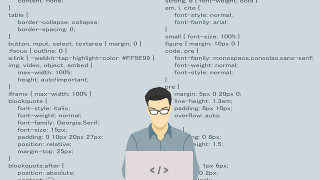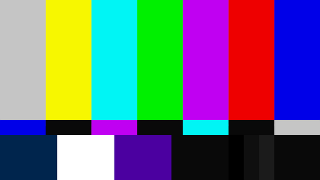Introduction
I am using Unity version 2019.4.29f1.
I created a new project and imported PlayMaker from MyAssets.
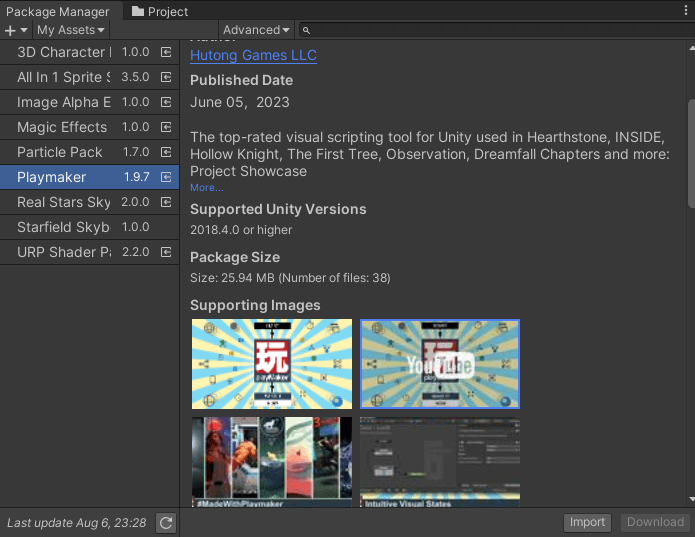
When it’s time to implement, sometimes the PlayMaker Editor menu doesn’t appear.
Could it be that the PlayMaker I imported from MyAssets isn’t compatible with the version?
Ideally, it should be like this, but…

The menu is missing as shown below.
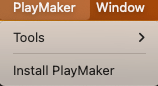
Even after clicking “Install Playmaker,” nothing happens, leaving me stuck.
Here’s how to handle it in such situations.
Downgrading PlayMaker
It’s likely that the version of PlayMaker isn’t compatible.
In my case, downgrading PlayMaker solved the problem.
First, open the Project view.
Go to Assets => PlayMaker => Editor => Install.
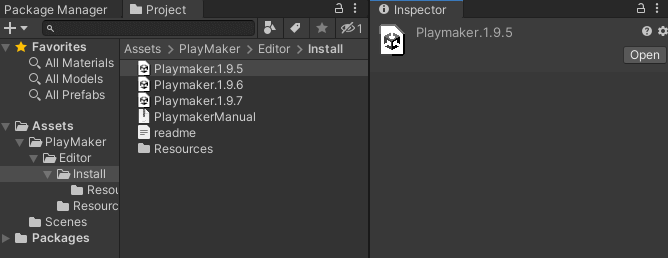
Then, several versions of PlayMaker will appear, as shown above.
Double-click on the version of PlayMaker you want to import.
Note: I wasn’t sure which version was appropriate, so I selected them in order from newest to oldest. In my environment, “PlayMaker 1.9.5” solved the issue.
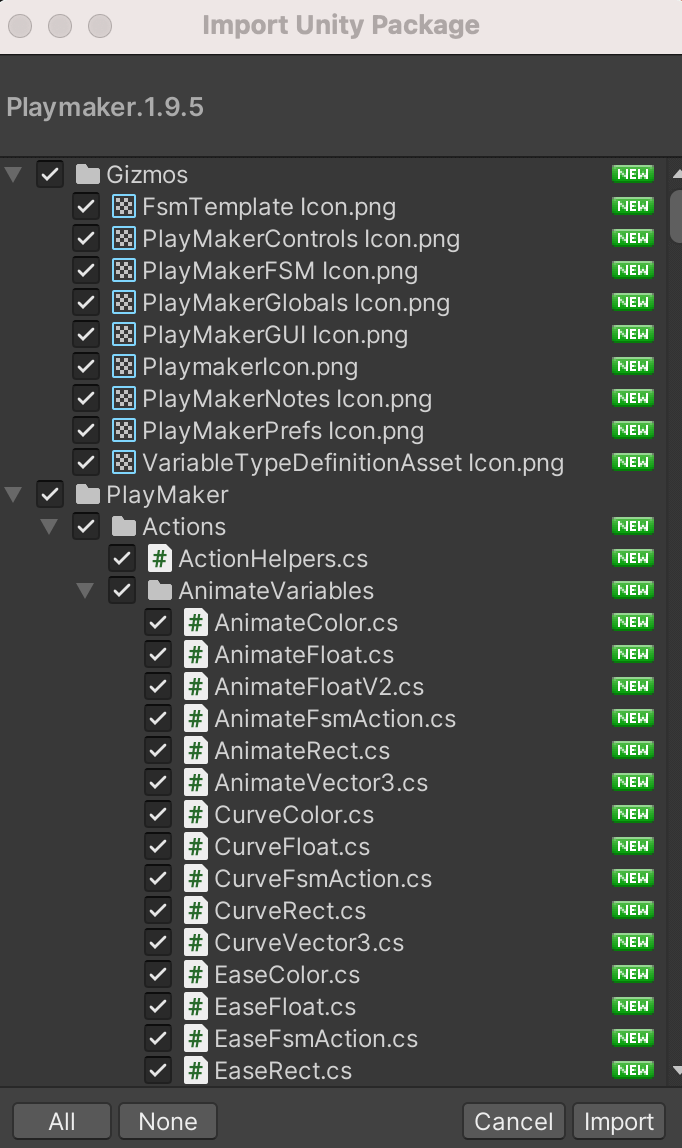
Import and execute the downgrade.
Then, the PlayMaker Editor menu successfully appeared!

The cause may vary depending on each environment, but I hope this helps in solving the issue.